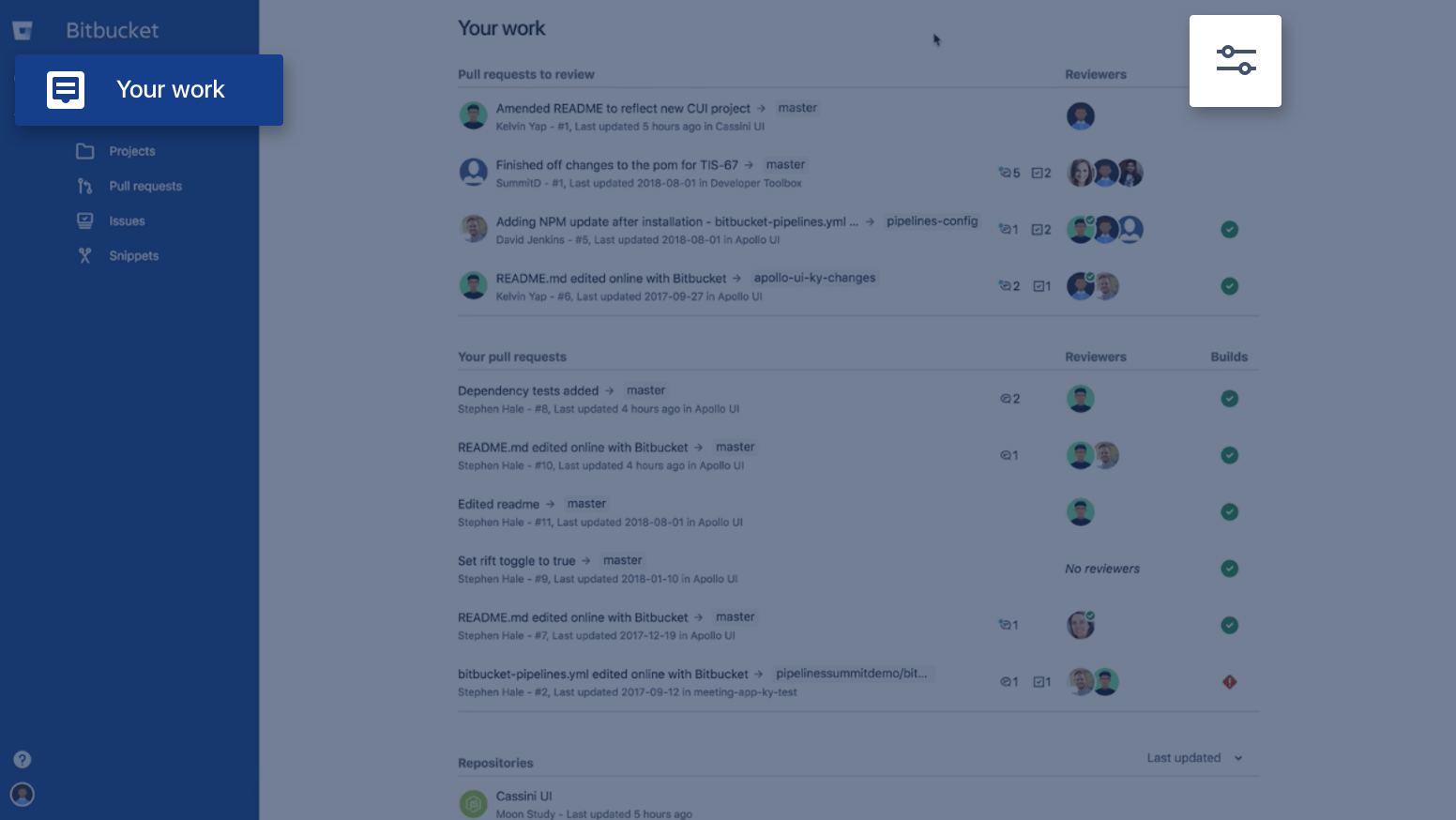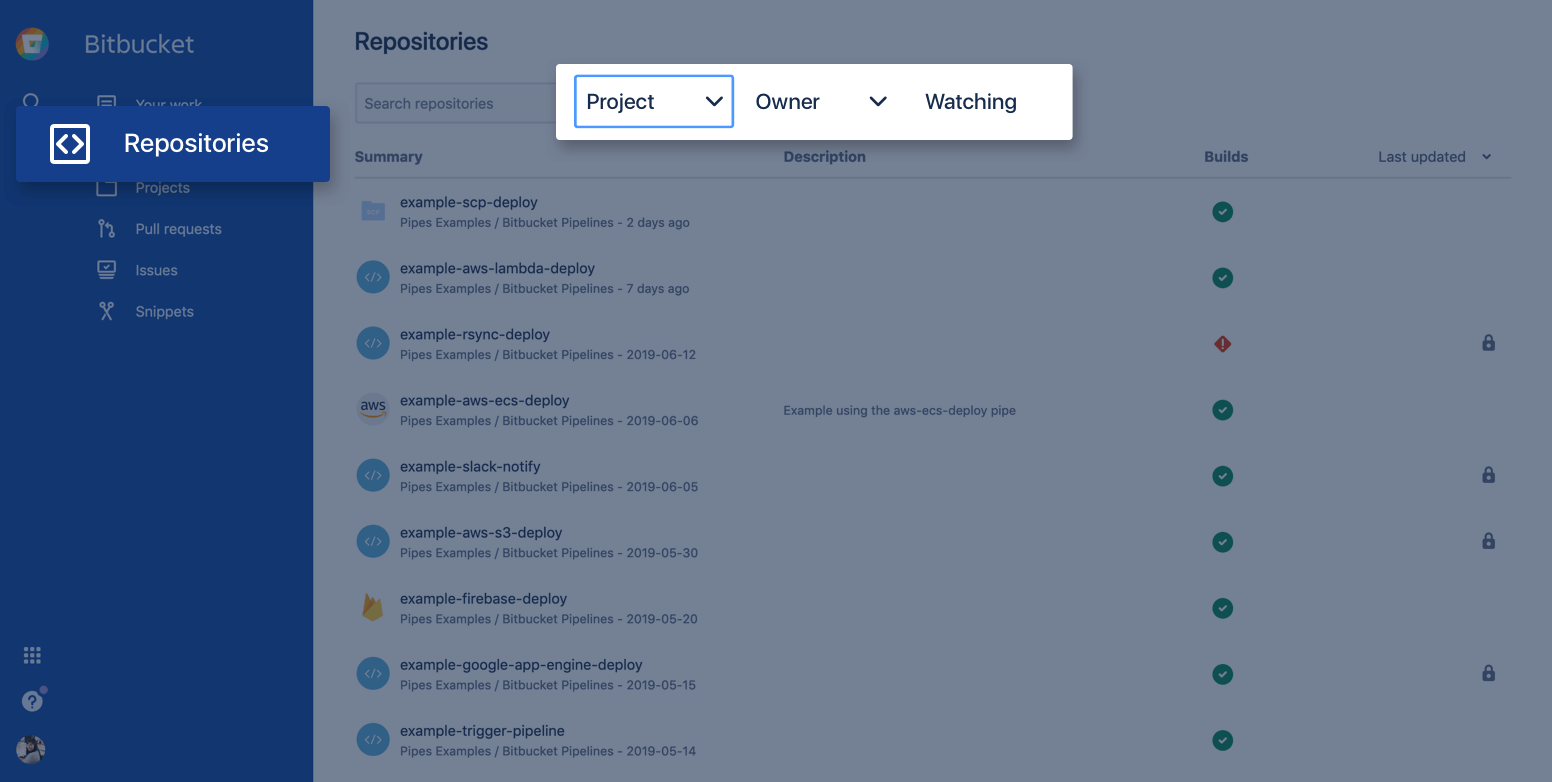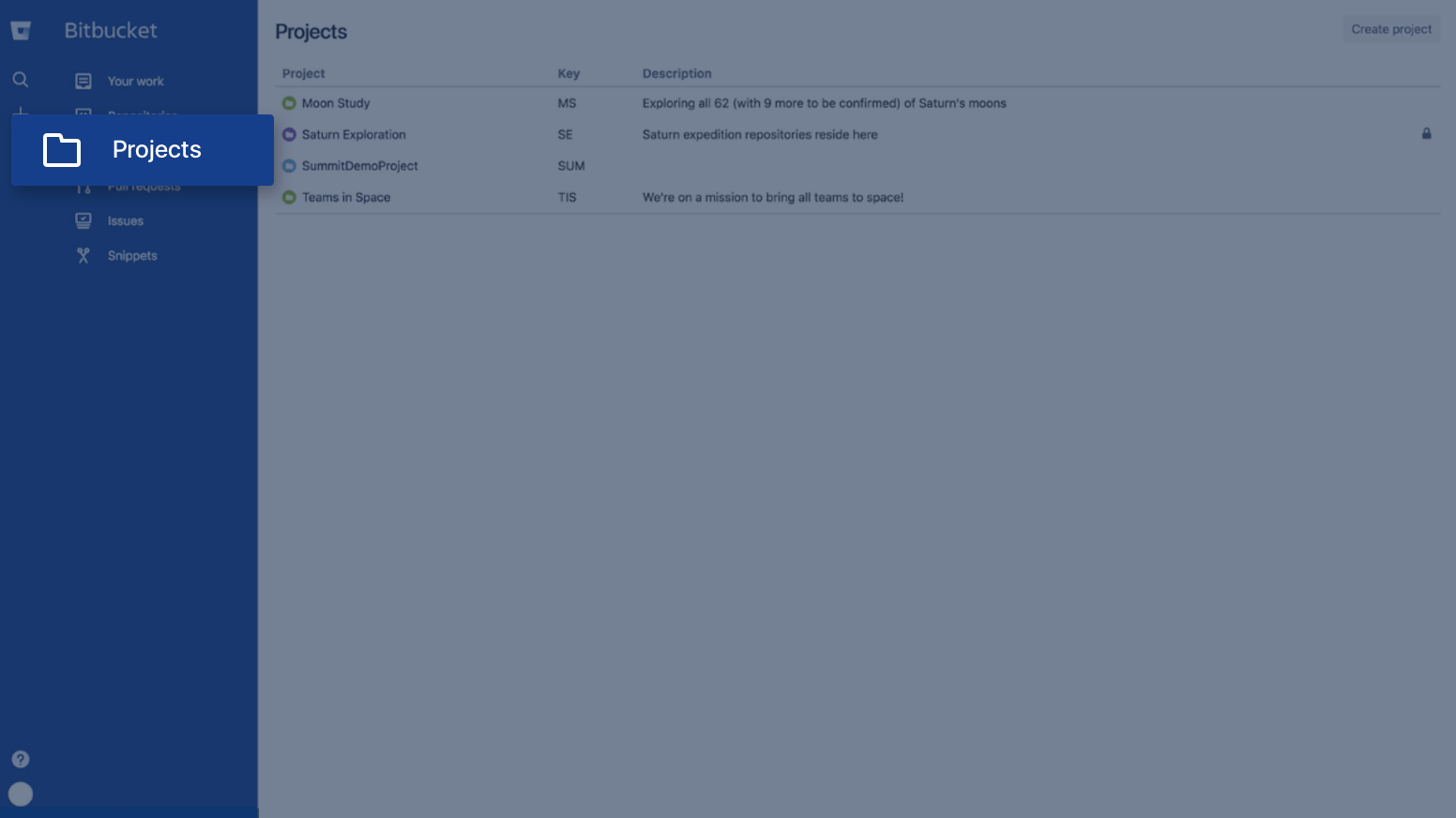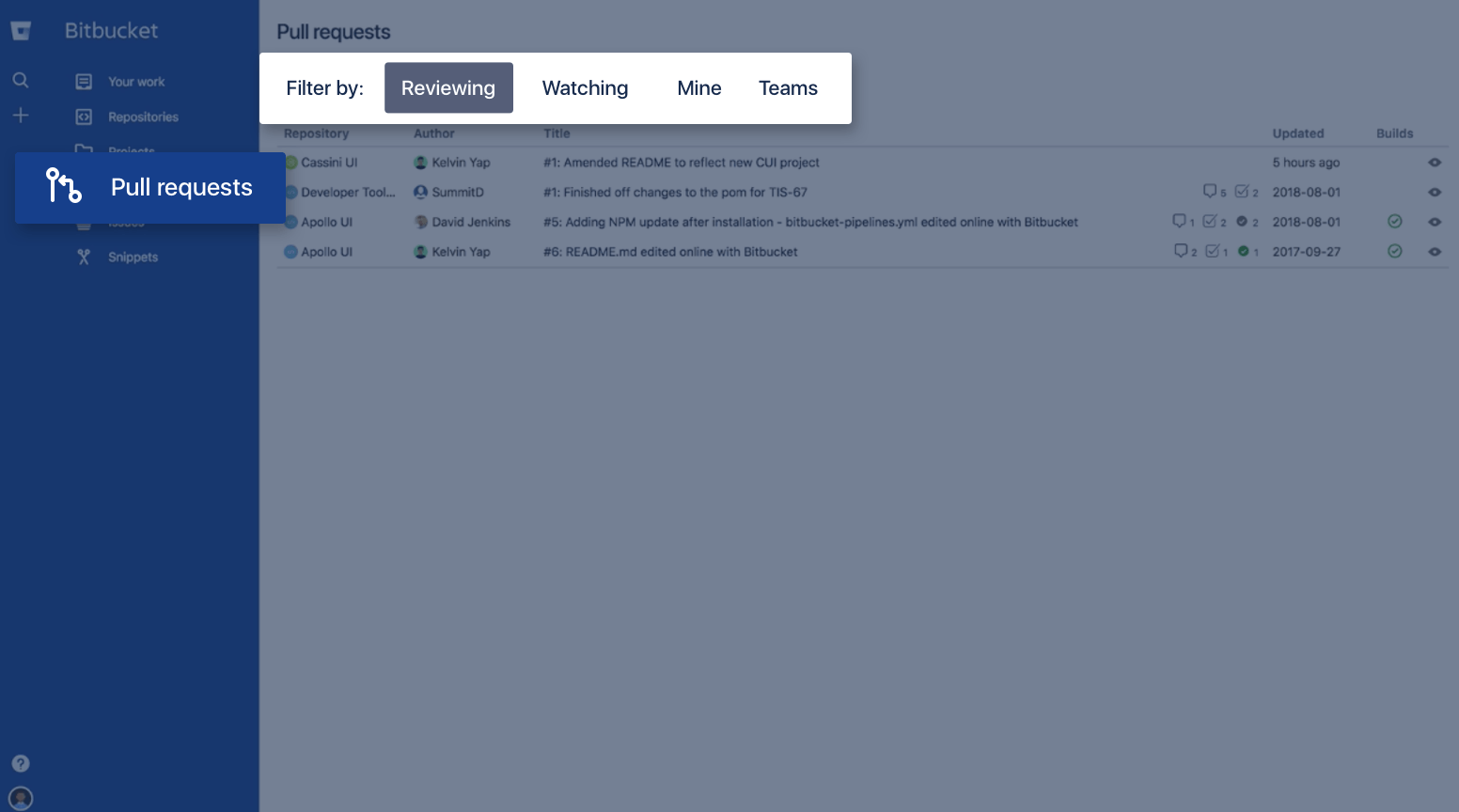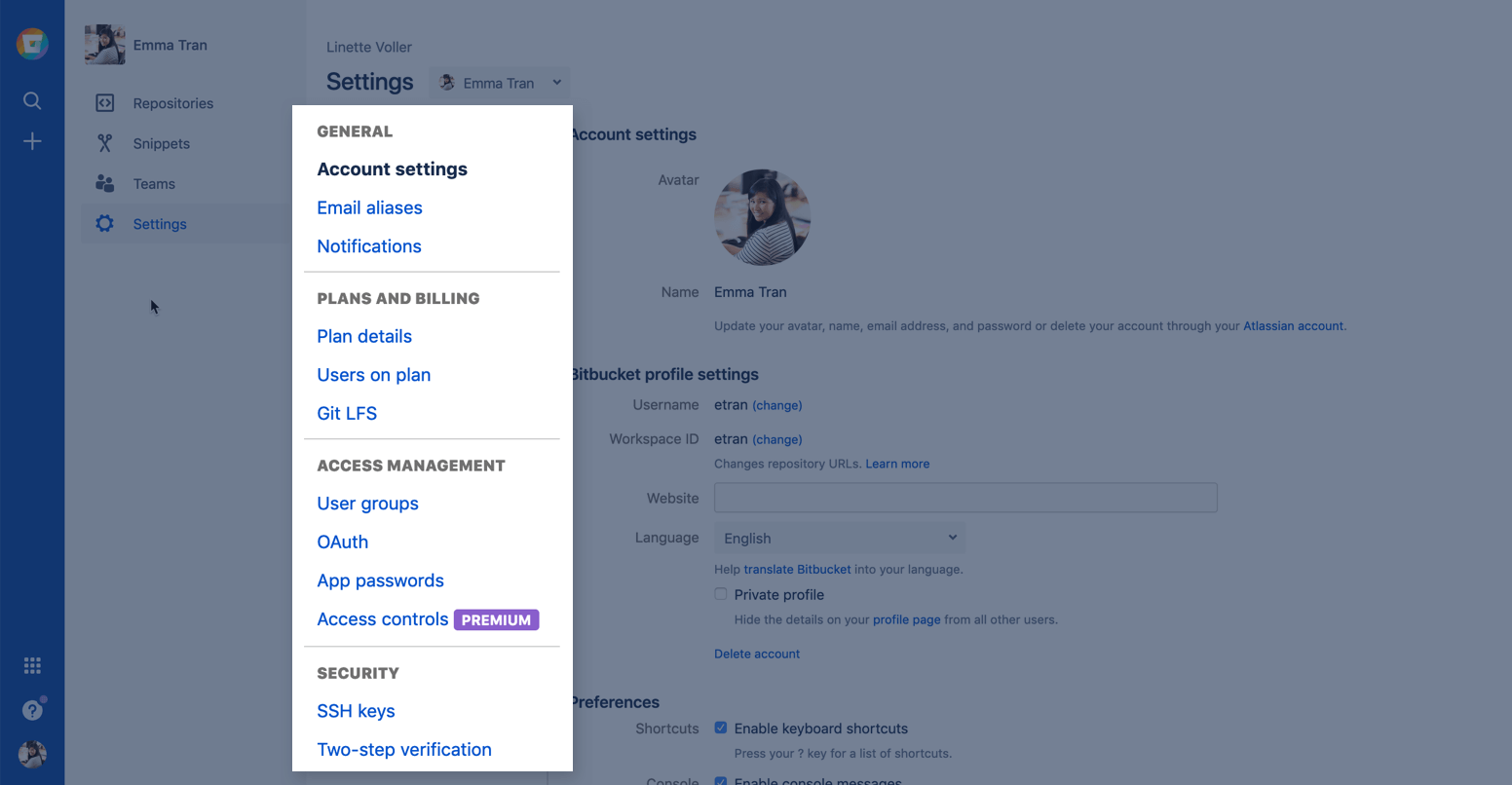These pages contain older product screenshots and may need some updates. If you have questions on any of the content on these pages, please ask your question on the Atlassian Community.
Meet the Bitbucket interface
Before you begin, sign up for a Bitbucket Cloud account so you can roll up your sleeves and try things for yourself. This guide will give you a quick tour of the parts of Bitbucket you’ll use a lot, so keep this tab open while you sign up. We’ll be here when you’re done.
Want to get started with Bitbucket Data Center? Go here.